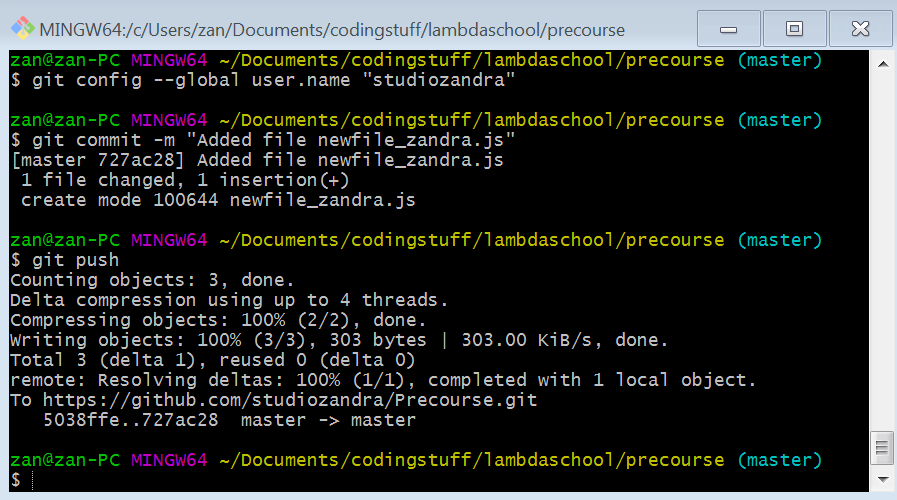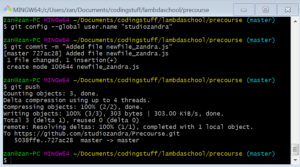全部 英語だったので, 楽だった .
とりあえず みんなは 持っていなければ 新しい GitHub のアカウントを 作って Git for Windows をダウンロードしたことです . (マック、リナックス:https://git-scm.com/download)
面白いポイントは Gitが ライナス ° トーバルズさん がクリエイトした もんだ 。 (日本語字幕 TEDの インタビュー )
今日学んだコマンド:
- cd foldername
- mkdir newfoldername
- touch newfilename
- rm filename
- git clone
- git status
- git add filename
- git commit -m (commit with inline message. this save the changes in the history of this repo.)
- git push
- clear
- exit (logout)
このYouTubeのビデオで Gitについて いっぱい学んだことができた。ちょっと長かったけど 。
(TKizawaさん)
明日はHMTLとCSS,楽しみにしている。。。
Lambda School free minibootcamp! 3-week class https://lambdaschool.com/
All in English.
First, everyone who hadn’t already done so created a new GitHub account. Then we downloaded Git from gitforwindows.org / https://git-scm.com
interestingly, Git was created by Linus Torvalds (which I had heard during his 2016 TED interview (JP subtitles available): https://www.ted.com/talks/linus_torvalds_the_mind_behind_linux )
Learning how to “fork” came next. By clicking fork icon, then get clone, and copying the clone URL to clipboard.
Next in GitBash, cd into the place where you want the newly cloned repository to be placed. At the prompt, we type “git clone” and paste the link, then Enter.
Inside the folder containing the repo, use the ‘git status’ command, which compares the original to your new fork. Git is constantly watching this folder for any changes.
The commands we learned today:
cd foldername
mkdir newfoldername
touch newfilename
rm filename
git clone
git status
git add filename
git commit -m (commit with inline message. This saves the changes in the history of this repo.)
git push
clear
exit (logout)
Looking forward to tomorrow — HTML and CSS!