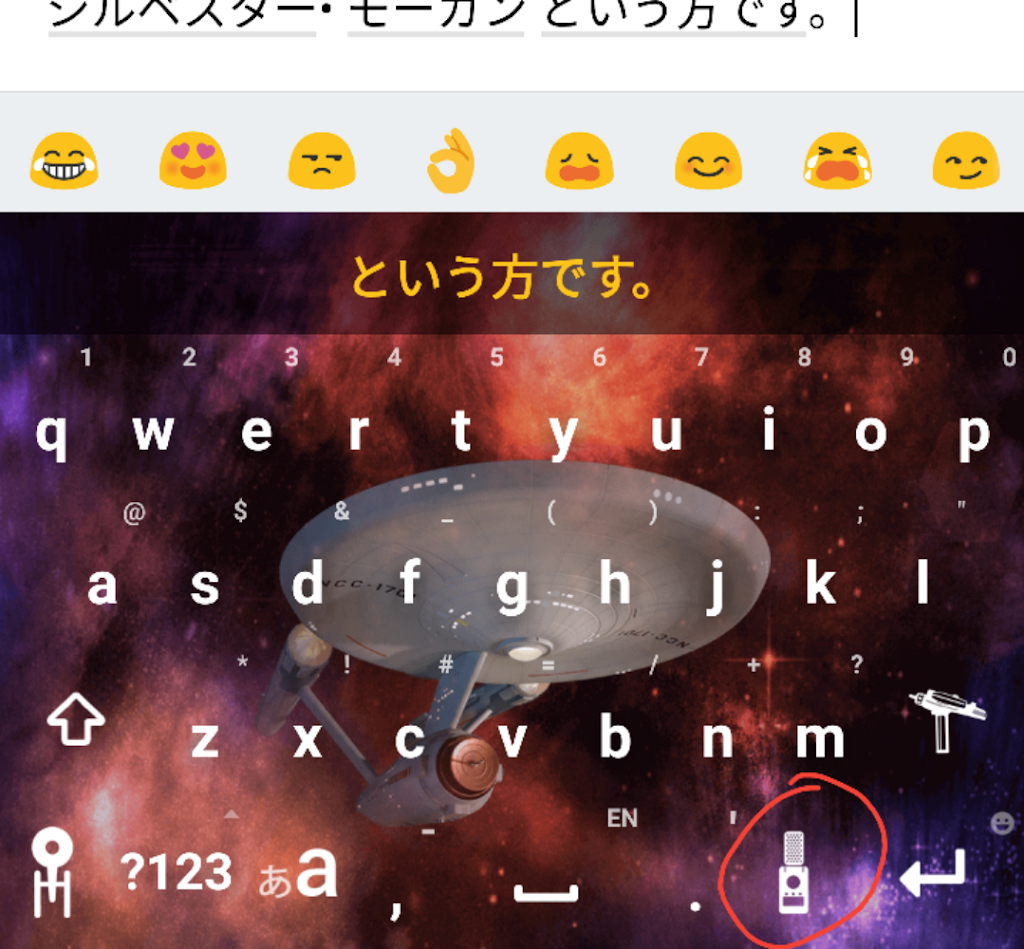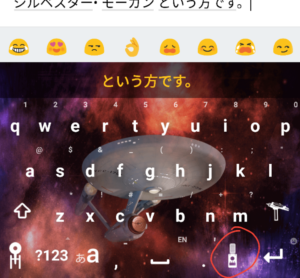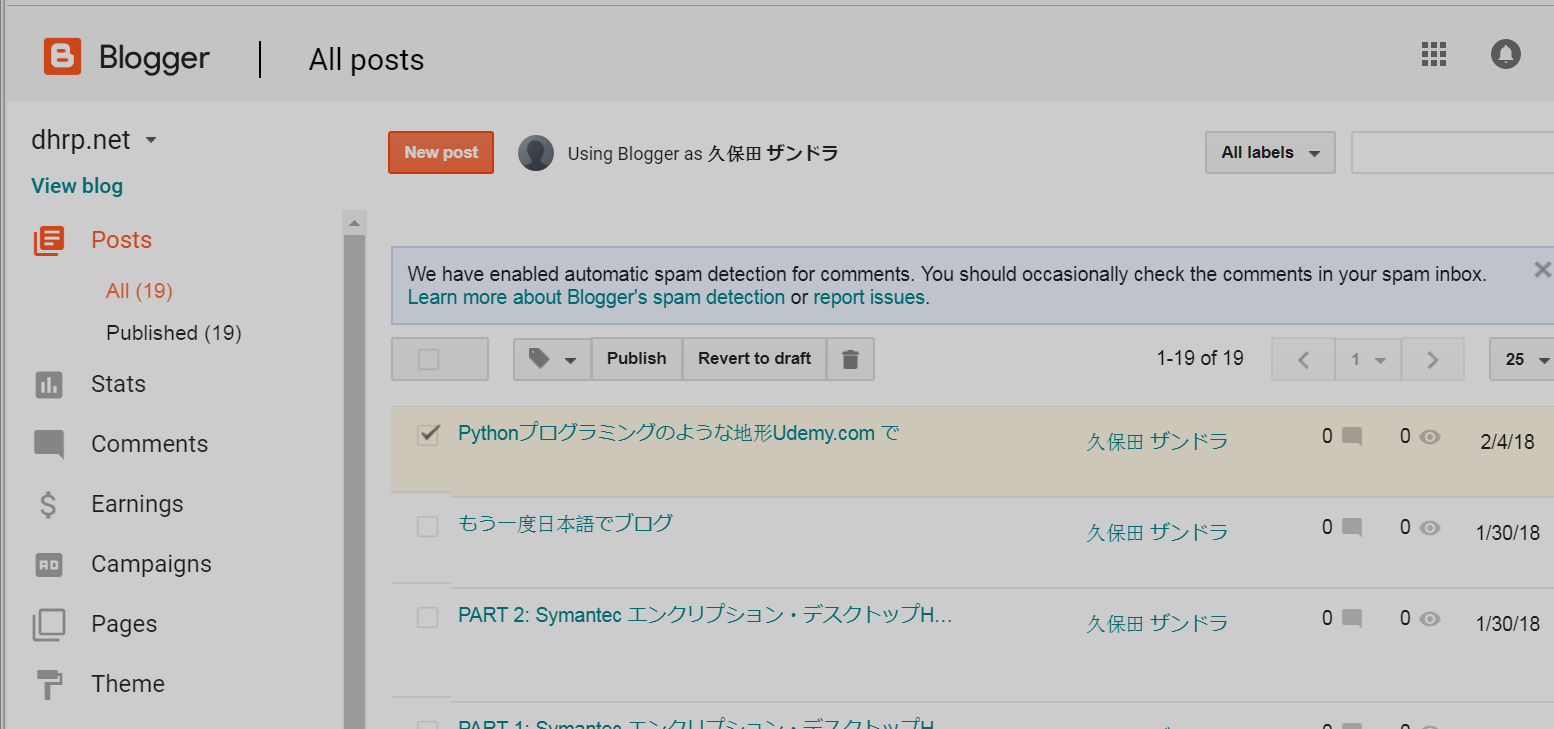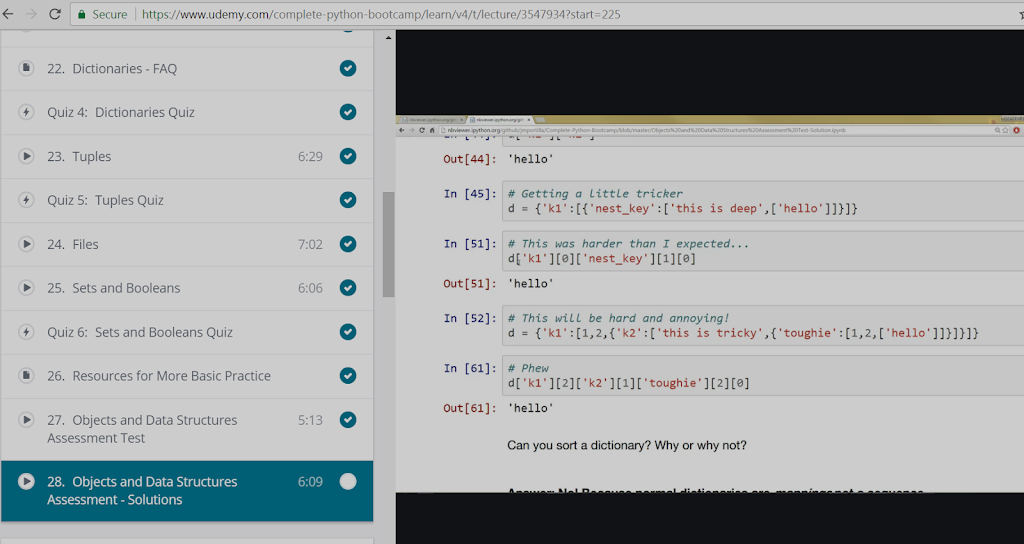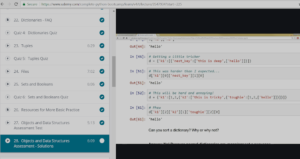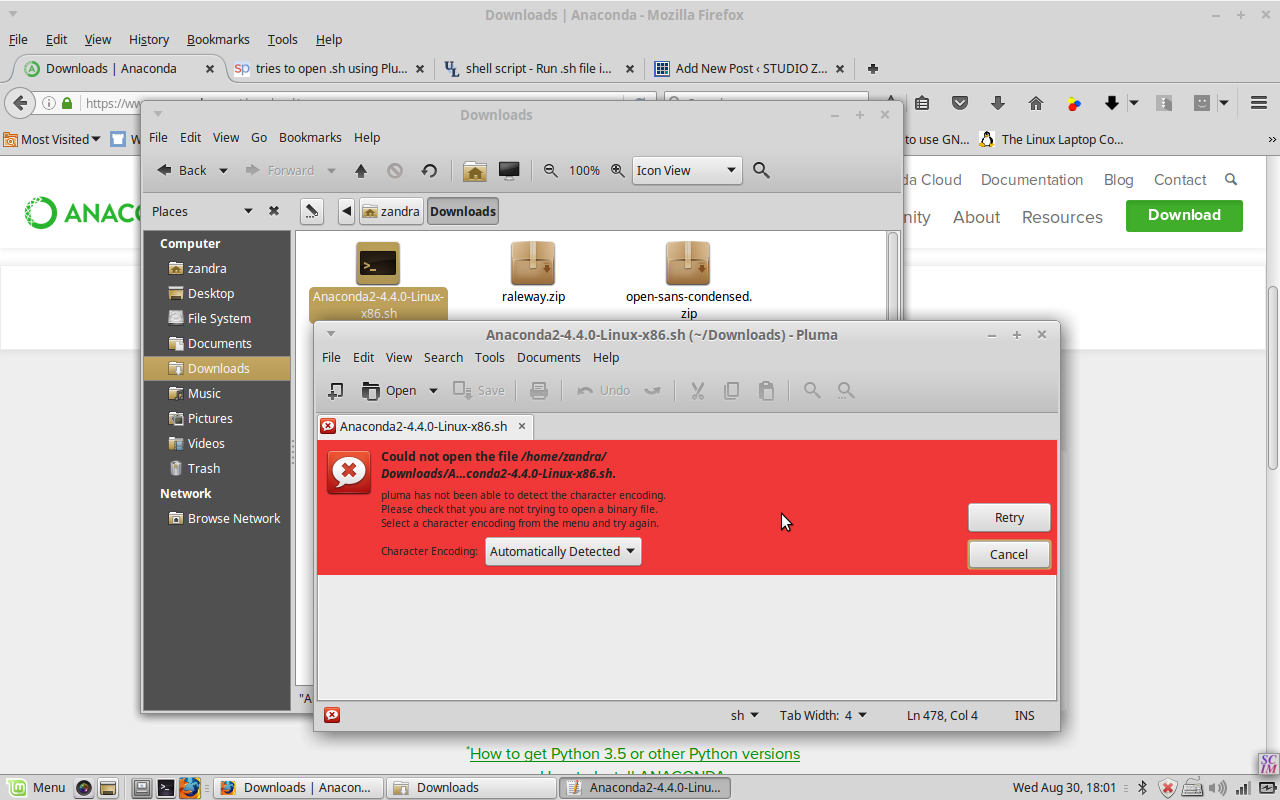Ok, so I did say I was gonna go all out and do the Udemy Python Bootcamp course. BUT…it turned out to be extremely dry and boring! I felt as if I was being a quitter by abandoning the Udemy course. But now I’m actually enjoying my learning experience, because I realized that I don’t have to be tied to a single learning structure — that’s the joy of being self-taught!
So I found a much more fun teacher on YouTube: Sylvester Morgan. He is a self-taught developer and he has all kinds of videos, not just function after function with no real-world usage.
So I’m going to try his videos out for a while and see how they work for me.
Here’s where I started in his Python series (I skipped a few). It’s quick and easy! https://www.youtube.com/watch?v=zMnoHsgNvNQ
I also discovered that watching “A Day in the Life of a Programmer” -type videos is also helpful and motivating. They often lead to other learning resources and can be a fun study break as well.